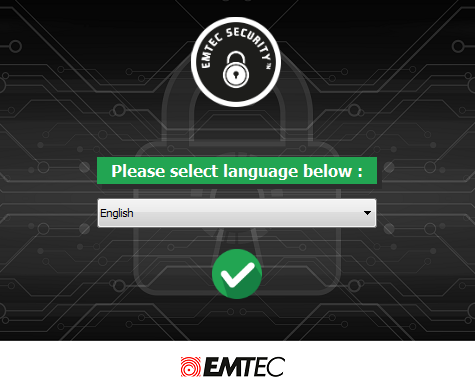With EMTEC Security, your private files are always protected!
Secure your private files and improve their confidentiality with the EMTEC Security lock system included with the external SSD X600 SpeedIN, USB S600 SpeedIN, and Click Fast. This is an optional password protection.
Thanks to this “stand-alone” application program, you can create a secured partition on your flash drive or external SSD. You configure the size of the secured and the public partition.
Before you get started
- Do not plug in 2 or more USB 3.0 secure flash drives at the same time
- EMTEC Security is designed for Windows based operating system (XP or later) and Mac OS X 10.4 and higher
- Please first install a USB 3.0 driver before using EMTEC Security
What is the difference between public and private partition?
Easy-to-use, the EMTEC Security lock system is available on your EMTEC storage device. Once your SSD or USB flash drive is plugged into your computer, your operating system will recognize the device and show a “Removable disk” icon. This is the “public” partition and the EMTEC Security program is stored in this partition. It is available to all users to read and write data.
EMTEC Security will only protect the secured partition which can only be accessed by setting up a password. Once a correct password had been entered, the public partition will disappear and you will see the secured one.
How does EMTEC Security work?
Once the program is open for the first time, enter a password of your choice (maximum 16 characters, including spaces. Confirm password by re-entering it and also configure a password hint as a reminder (maximum 32 characters, including spaces). You can change your password whenever you want!
To switch from the secured to the public partition, just click on the green-red lockers and enter your password. If the password is correct, a window with the content of your private partition is open. You can save all your confidential files!
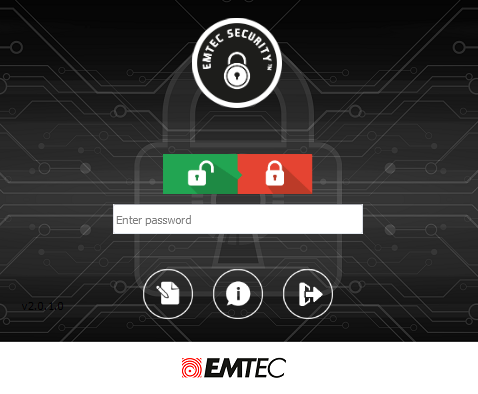
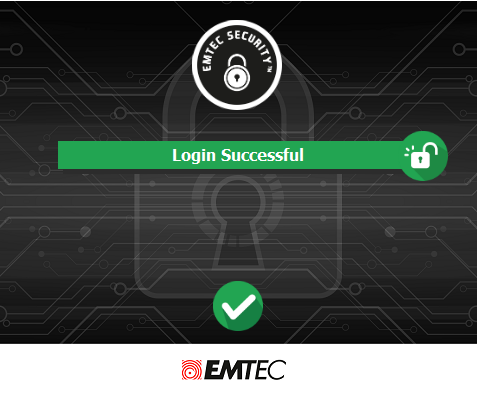
How to change the partition sizes?
Click on the “Settings” button on the main screen of the software. You will then have the possibility to choose the size of the secured and the private partition. Then click on the “configure size” button.
All data in both partitions will be erased!
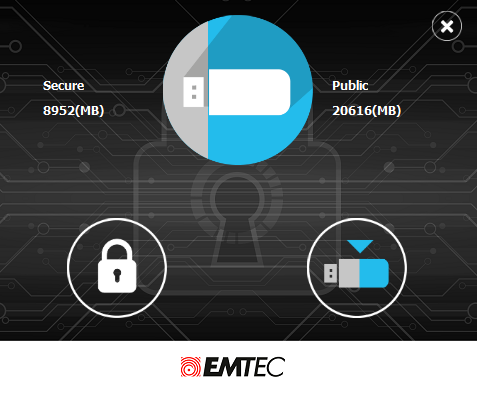

Can I recover my password if I have lost it?
During the setup of the EMTEC Security lock system you have the option to configure a password hint. If you lose or forget your password, you can use the “Hint” button on the main interface. This will display the hint you configured during installation which can be used to assist in remembering your password.
You have 6 chances of entering the correct password. A warning will be displayed on the 5th password retry to inform that if one more incorrect entry occurs, the data stored in the secured area will be formatted and password removed.
If you did not configure a password hint during installation or if the hint does not assist in remembering your password, there is no way to access or recover the data stored inside your USB flash drive or SSD. In this case you will need to delete the secured folder and reconfigure the software.
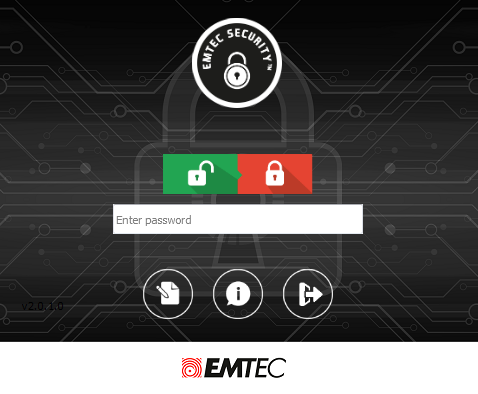
Compatibility
Compatible with Windows Vista®, Windows® 7, Windows 8, Windows 10 and Mac OS X v.10.6 (security mode)
Language
The EMTEC Security lock system is available in English, French, German, Spanish, Italian, Portuguese, Dutch, Polish, Russian and Arabic.